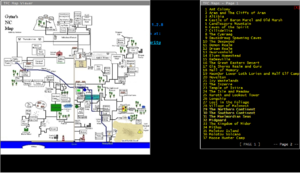Tools
Jump to navigation
Jump to search
ZMUD Tools/Tips/Macros
"Panic/Escape" Macro
- Create a new macro, assign a button. (IE:F12)
- Enter in commands:
- flee;take recall bag;quaf recall
- (if you have them in a bag; it's best to keep two in inv)
- Then click save macro
Auto Logging
There is a system alias called "atconnect" for the value of the alias use the following:
#log {%char %time( mmm dd yy)}
What the above line does is on connection to the mud server it will start a log in the zMud folder using the character name and date.
MUSHCLIENT Tips/Tools/Macros
Tips
- Installation
- If on Windows, do not install to the Program Files folder. That is a read-only directory and will give you errors when trying to save your world (triggers/aliases/etc..)
- If on Windows, do not install to the Program Files folder. That is a read-only directory and will give you errors when trying to save your world (triggers/aliases/etc..)
- Command Stacking
- Used to being able to send multiple commands by separating them with a semicolon? This can be enabled by going to Game/Configure/Commands... and if you like using the semicolon as a shortcut for group chat, you can pick something else for it to use.
- Command Repeating
- Send a command without it blanking out. This can be enabled by going to Game/Configure/Commands... and ticking Auto-repeat command.
Tools
- Plugins
- Door opener/unlocker
[ download ]
- Simple script to automatically open doors for you and if locked, tries unlocking them.
- Note: It will only try opening doors if you walk into them.
- Simple script to automatically open doors for you and if locked, tries unlocking them.
- MSDP Sidebar v2.0 (Pre-release)
[ download Click the down arrow at the top center to download ]- GUI Sidebar using MSDP data for live updates.
- Features: Know exactly how many ticks every affected by spell lasts. See your equipment stats totaled up. Graphical exits minimap. Chat window. See where doors are without having to look. Know when you successfully hide and sneak. Live Health/Mana/Move/Enemy bars. Use your own Avatar and Background image or solid color. Built-in plugin updater. Custom logger that lets you remove your prompts from the logs.
- Extract MSDP-Sidebar into your main Mushclient folder. It will need to overwrite the Lua51 dlls and merge a folder.
- Open up your world file or create a new one.
- Add the plugin TFC_Msdp_Sidebar.xml (File/Plugins.../Add...) MUSHclient/Generic/worlds/plugins/TFC_Msdp_Sidebar.xml
- Save the world file so the plugin loads every time you play. (File/Save World Details)
- Close the world and reopen.
- You're done!
- Extract MSDP-Sidebar into your main Mushclient folder. It will need to overwrite the Lua51 dlls and merge a folder.
- Avatar: Avatar can be changed by clicking the settings button located above the TFC logo near the top left.
- Background: Background image or color can be changed the same way as the avatar.
- Chat window: Toggle visibility by clicking the "Chat window" button. Right-click on this window for settings.
- Prompt bars: Toggle visibility by clicking the "Prompt bars" button. Look in the settings menu to customize it.
- To uninstall: Remove or disable the plugin. Save the World Details, then close the world and reopen.
- Version Notes: Windows now remember which ones you've left opened/closed. Have redone room exits workaround so it now works for both mortals and immortals. Windows now adjust for all window sizes and screen resolutions. Start of custom sidebar background options. Some other stuff I can't remember. Pre-release. Not all spell icons have been created, so some use a generic one. You can still see what spell it is by hovering your mouse over the icon. Exits minimap does not work in all rooms, however, it is still useful to see where doors are. Some affected by spells show multiple times. This is a server-sided issue.
- Commands: show stats - star logger rec -star logger set folder - star logger set filename - star logger prev lines - star logger open folder
- MushClient 4.52+ Recommended
- GUI Sidebar using MSDP data for live updates.
- TFC Maps v1.0
[ download ] - TFC Maps v1.0 Patch for MSDP GUI v2.2+
[ download ]
- View every map from this wiki in-game.
- Features: Draggable map list and map viewer windows. Maps viewed inside the window are also draggable.
- Patch Installation Download "TFC Maps v1.0" and follow Normal Installation instructions first. Now download the patch and instead of adding the "TFC_Maps.xml" plugin, use the patch plugin "TFC_Maps_for_MSDP_GUI.xml" . Really it doesn't matter where the patch plugin is, but personally I would put it into the TFC_Maps folder to keep things organized.
- Patch Note: Windows are not draggable in the patch version because if they were, other miniwindows in the MSDP GUI would overlap them making it next to impossible to use.
- Normal Installation Extract TFC_Maps.zip into your main MUSHclient folder then simply add the plugin located in the extracted folder.
- Notes: Right click on the map viewer window to view large/small maps and to close the map viewer window. Map list window has a red X in the top right corner to close. Maps are not all in alphabetical order. Commands below are to help with not having to take your hand off the keyboard as often.
- Commands:
- map list Opens the map list window.
- close map list Closes the map list window.
- close map Closes the map viewer window.
- view page # Change to a different page in the map list window. (ie: view page 4)
- view map # Each map has a number in front of it, use that number to view the map. (ie: view map 31)
- last map Bring up the last map you were looking at.
- View every map from this wiki in-game.
- MSDP Prompt Bars v1.1
[ download ]
- Want just the live bars, but without the GUI? Here it is!
- Draggable Live Health/Mana/Move/Enemy bars from the MSDP GUI.
- Bars now remember where you place them.
- MushClient 4.52+ Recommended
- Door opener/unlocker
Atlantis Tip Tools/Tips/Macros
Spawns
Atlantis allows you to filter the incoming lines and redirect it to a separate window or a "Spawn". Disable the "Show new activity" option on all but the main spawn.
- Ftell Channel: In the address book create a spawn called 'ftell' and add the following patterns. This will route all the ftells to a separate window. Set the maximum lines to 100:
- Contains : ftells
- Begins with: You ftell
- Contains : ftells
- Who output: In the address box create a spawn call 'who' and add the following patterns. This will route the output of the 'who' command to a separate window. Set the maximum lines to 100:
- Matches regexp: ^(...) \[ (.+) \](.+)
- Matches regexp: ^(..) players.
- Matches regexp: ^(.) player.
- Public Channels: In the address box create a spawn call 'who' and add the following patterns. This will route the output of the 'who' command to a separate window. Set the maximum lines to 100:
- Contains: gossips
- begins with: You gossip
- begins with: You auction